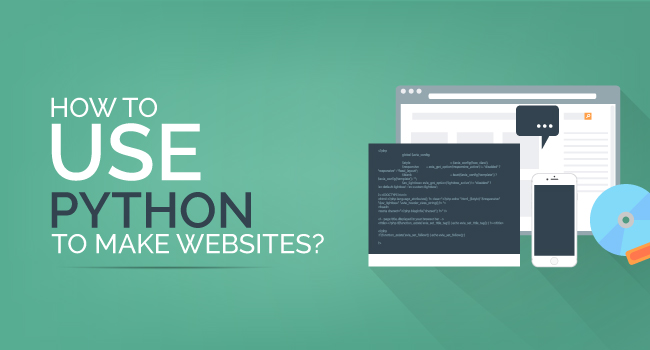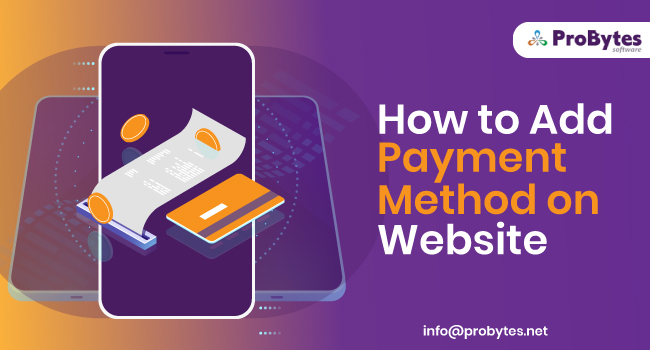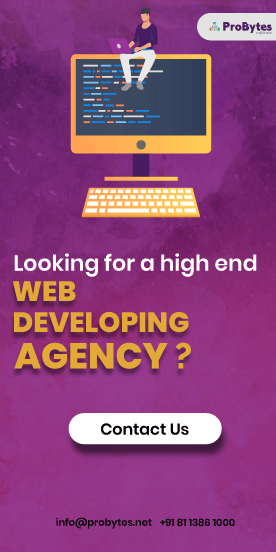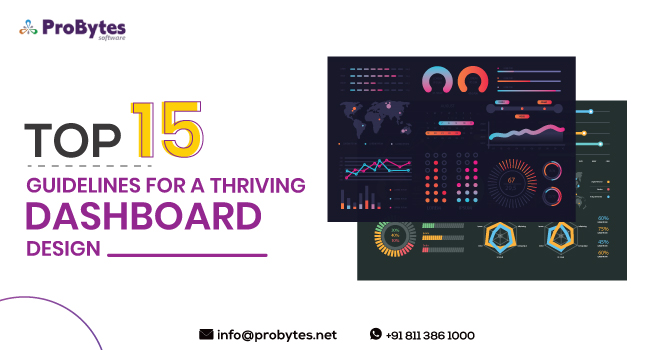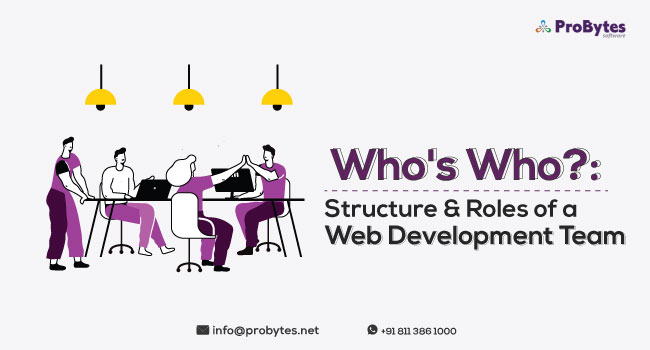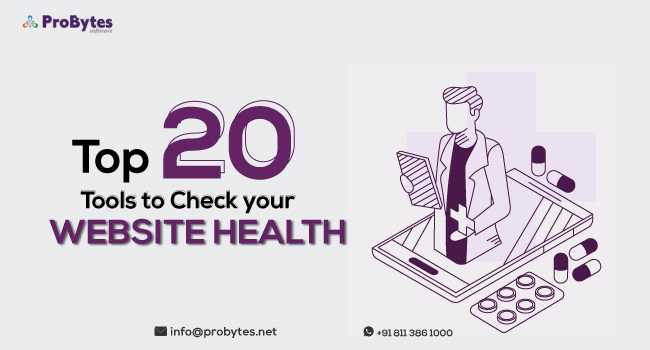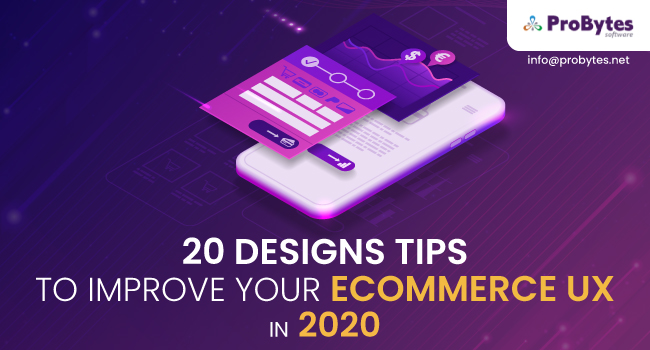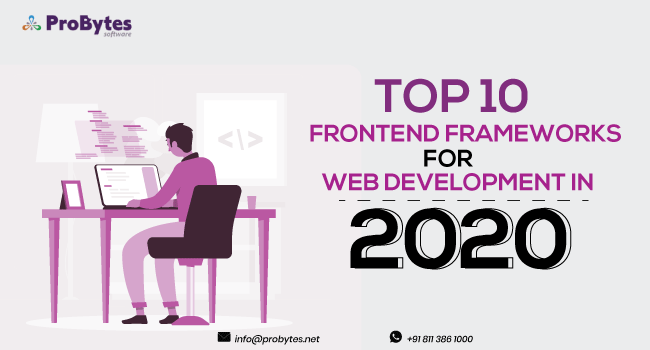Blog Category(283 Blogs)
How To Create A YouTube Like Website
There is not a single person who is not aware of popular website YouTube. YouTube is well known for watching unlimited videos online.
It is the destination where billions of people upload their video which is then watched worldwide.
Instead of uploading your video to YouTube, have you ever thought to create your own website like YouTube where millions of other people use your platform to share their video to the world?
Or if you have a video-oriented goal for your business you can create your own video website. Creating a video website will be very advantageous for you.
Therefore, we will guide you to make your own video website similar to YouTube where different users can register, upload videos, create their own channels, like or dislike video and so much more.
Steps To Create a Website Like YouTube
Below are the steps on how you can create a website like YouTube:
Step 1: Purchase a Domain Name
Purchasing a domain name is the first step in creating a website. Thus, you need to buy a domain name for your video website. There should be things to consider while purchasing a domain name. Here are the few aspects you need to keep in mind while purchasing the domain.
- Make sure you read the ‘terms of service’ before purchasing a domain. There can be hidden fees in every add-on and extra, thus keep in mind to question every detail.
- Protect your privacy by choosing a right WHOIS domain registrar.
- Protect your data from false registrars as they might sell your data to third parties.
- Look for domain registrars who never falter to provide a free look to their process of registrations and fees.
Step 2: Signup For Web Hosting
After choosing an appropriate domain name for your website, signing up for web hosting is the second step in which you’ll need to find an appropriate web hosting company.
Web hosting is the necessity for any website. Web hosting provides the essential services which website required to be viewed on the internet.
Websites that are hosted are stored on the servers which enable internet users to view your website on the internet.
Internet users enter the domain name or your web address into their browsers, then their browser will connect to the server of your website and then delivers the web pages to them.
Web hosting requires a specific domain, thus it is mandatory for you to purchase domain name first and then signup for web hosting. You can also use Bluehost WordPress to host your website.
Step 3: Using WordPress
To create a website, all you need is to use WordPress. WordPress is an open source tool that is used to create a website.
It has become a most powerful CMS (Content Management System) in today’s time and is easy to use.
As WordPress provide various themes and plugins, it makes everything easier for the user. Thus, you can also use the theme for your website that will make your website similar to YouTube.
- How To Use WordPress For Creating a Website
This will guide you to set up and use WordPress to create your video website.
To create a website on WordPress you’ll need three following things:
- Domain Name: The domain name which you have already chosen in the first step.
- Web Hosting Account: The web hosting account which you have already signed up in the second step
- WordPress: WordPress is easy to install directly to your website. To install WordPress, you need to fill in details where no tech experience is required.
Installing WordPress to Your Domain
1. Follow this link and log in to your Bluehost cPanel
2. After login into your account, seek out the website section and select Install WordPress.
3. A dialogue box will appear, asking you to enter the domain name of your website. You need to enter the domain name which you have purchased in the first step. You can also enter the directory where exactly you want to install WordPress, Such As ‘About Us’.
4. If you feel like changing the email address, username and password for the installation of WordPress, you can easily change those settings by clicking on the ‘advanced options’.
5. Read through WordPress license agreements and terms of conditions. After overviewing everything, you can check the box and select the install now button.
After the installation of WordPress is completed, you can log in to your domain address using the login details. You will see an interface as seen below:
This is the admin panel where you can control every single detail and manage your website. You’ll be using this panel to create, publish and run your website.
Step 4: Choosing a Video Theme
Once, you have installed the WordPress, you need to install the theme for recreating YouTube. There are numerous themes available on the WordPress and finding a beautiful, manageable and customizable theme may become difficult for you. Thus, we’ll suggest you to use VideoPro as it is the only theme, you need to seek. It provides a rich look and similar to the YouTube website.
- Why Choose VideoPro?
VideoPro is a great theme if you are looking for a video website. Thus, it is good mainly for two reasons:
Advanced Features: VideoPro provides huge features that can be used to make your website more incredible. These features are listed below:
- The user can create their own channels
- It uses Front-end video Submission that enables members to upload video
- Integration with the messenger that provides direct messaging, profiles, activity feeds and notifications for a member.
- Video can be easily imported from popular websites like YouTube, Vimeo, Facebook, or Twitch.
- It provides users with a playlist.
- It also features multi-episodes video series.
- It also enables users to do live video streaming.
- It provides floating video streaming.
- VideoPro also supports Google AMP which enables blazing-fast page loading on mobile.
- Two header Layouts and designs are also attractive.
- Users can choose a dark/light theme as per their convenience.
- It provides instant suggestions as it uses Ajax search.
- Rich Customer Support: VideoPro has a rich customer support that can help you with any type of problems that you may face while setting it up for your website.
How to Import VideoPro to your Website
To import the VideoPro theme to your website:
1. Go to the appearance > VideoPro welcome in your WordPress interface.
2. Then click on ’Sample Data’ to import this data on your website.
3. After choosing an appropriate sample data from the packages, click on import button.
4. After clicking on the button, the sample data that you have chosen will be imported shortly to your website.
You can also look for other options, as to import a sample data package for your home page. You can go to Create Sample Home Pages where you can choose the Homepage version from V1 to V11 and then click on create button.
Step 5: Launch Your Own YouTube Website
After creating and importing your website interface with VideoPro, all there is left to do is launching. Launch your website and attracts more traffic via advertisements and promotions.
It is has become very easy nowadays to create a website without using code. Surely, this guide may have helped you and illustrated how easy it can be to create a website like YouTube.

 Python
Python Magento
Magento Odoo
Odoo How To
How To How Much
How Much Yii Development
Yii Development Core PHP
Core PHP Prestashop
Prestashop Latest News
Latest News Education
Education Web Design
Web Design Business
Business Ecommerce
Ecommerce Travel
Travel Banking and Finance
Banking and Finance Web Development
Web Development Ruby On Rails
Ruby On Rails Joomla Development
Joomla Development Ecommerce
Ecommerce Magento Development Services
Magento Development Services Hire a Developer
Hire a Developer Web Crawling Services
Web Crawling Services