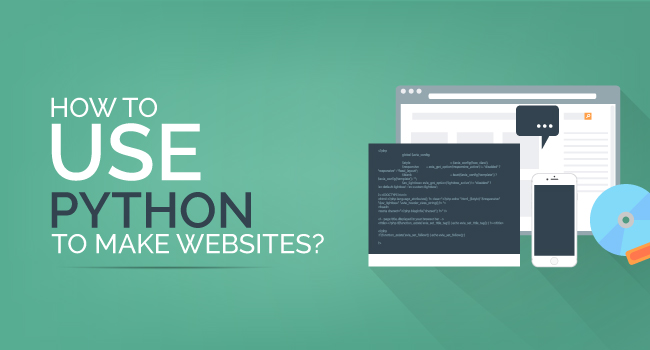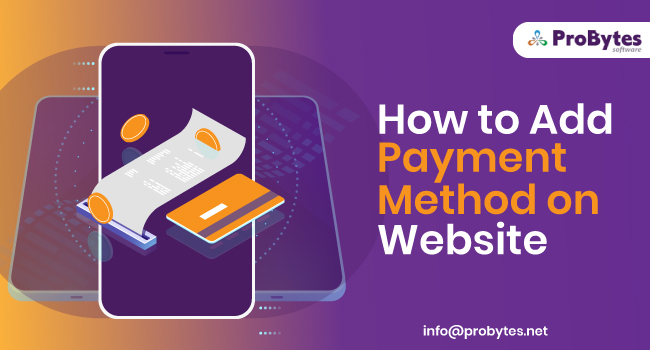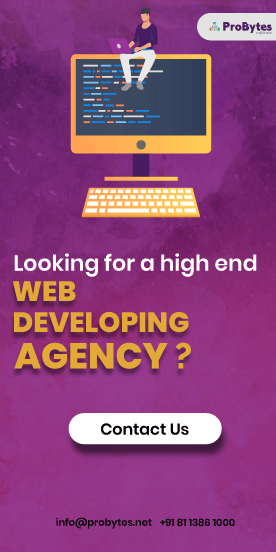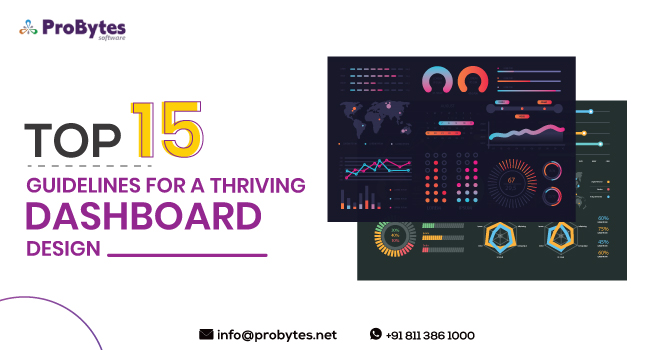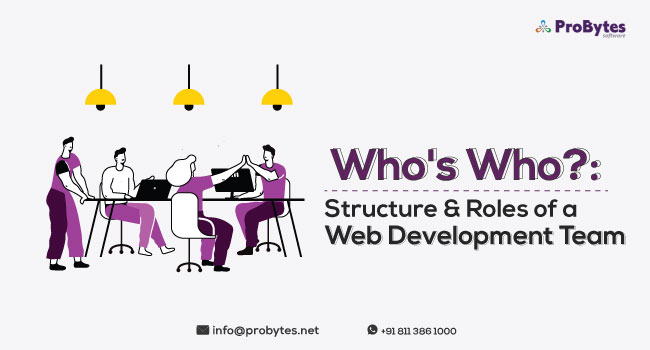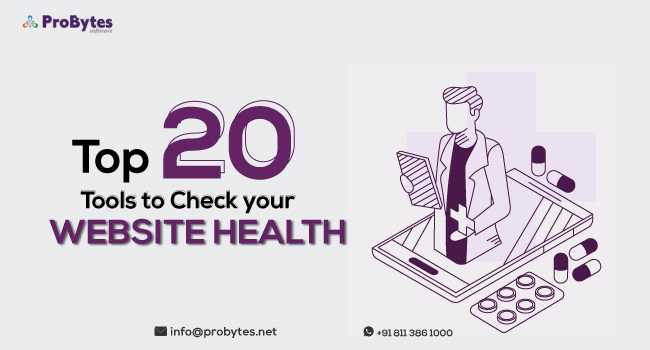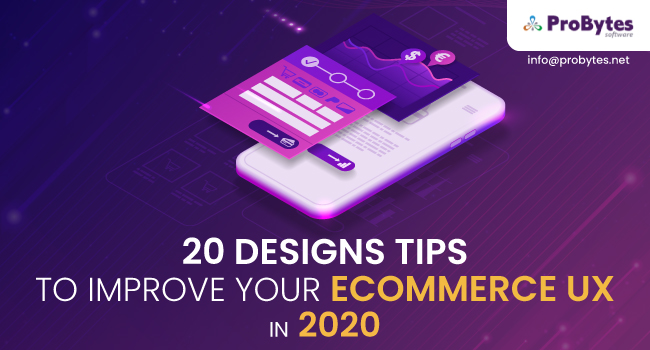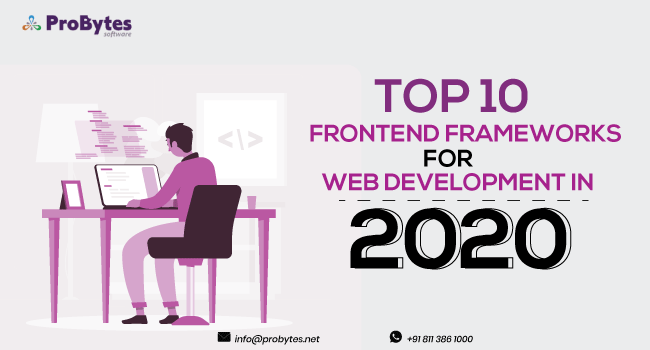Blog Category(283 Blogs)
How To Block A Website [Desktop and iPhone]
Are you so frustrated by a particular website and want to completely block it on your system? Another reason why people go for website blockers is to prevent children from accessing certain websites.
School education has become Smart and children are encouraged to browse the web and prepare for their assignments and projects. But as children explore the internet, they may stumble upon websites, which may contain dangerous or adult content.
Read Also: How Much Does It Cost To Create a Website in India
To prevent such things, you need to block those websites before you let your children use the computer system or mobile phone. This post will take you through the steps you need to follow to block a website on your desktop and iPhone.
How to block a website right at the router
If you don’t want your children to access certain websites, you can block it right at the router. These days most homes have multiple devices logged onto a network connection streamed through a router.
So, even if you have blocked the website on your laptop or desktop, your children may be visiting the website or game site on their mobile phones. You can use a password to block the website in the router. Here are the steps to block a website at the router.
Open a browser on your computer system and connect your home router by entering the router address in the address bar. If you don’t know the router address, you can check the router manual. Each router will have a different setting. The most commonly used settings are Firewall, Security or Parental Control.
Parental Controls: Lets you block websites and also specify the times when the internet connectivity should be turned on and off
URL Filter: This option allows you to block a particular URL
Note: This option will block the website only when the devices are using Wi-Fi network connectivity. If the devices are connected via a mobile network, then the website will not be blocked.
How to block a website in Windows
This method allows you only to block a website on a particular computer.
- Locate the hosts (Imhost) file and edit it. This file is usually in the C drive in Windows or WINNT folder.
- Go to proper directory using Windows Explorer
- Double click Host file and open using Notepad
- Go to the line that says “badsite.com” – replace “badsite.com” with the website URL you want to block
- Save the file and close it.
How to Block a Website on Chrome Browser
If you are using chrome browser on the laptop or desktop, you can block it by following these steps

- Go to “Block Site” Chrome extension – a pop-up box will open
- Click on “Add Extension” in the pop-up box – This step will download the blocker extension
- Now, go to the browser and look for the orange shield with circle and diagonal line icon
- Open the website that you want to block
- Click on the icon on the browser
How to Block a Website on Firefox Browser
Read Also: How To Create a Website?
- Open the browser
- Go to Tools and click on Add-ons (Press Alt key if Tools button is not seen)
- Go to the search bar in the Add-ons Manager page
- Search for BlockSite and install the add-on
- Restart Firefox
- Go to Tools again and open Add-ons Manager page by clicking on the Add-ons tab
- Click on the Extension tab
- There will be a listing for BlockSite – here go to Options
- In the pop-up screen BlockSite Preferences, click on the Add button
- A window will open, enter the website you want to block and click on Ok button
How to Block a Website on Internet Explorer
- Go to Tools in the File Menu
- Open Internet options
- Click on Content Tab
- Go to Content Advisor and Enable it
- A window will open, click on the tab that says Approved Sites
- Enter the website details
- Click on Never and click on Ok button
How to Block a Website on iPhone
- Go to Settings and open General option
- Enable the Restrictions option
- Set a password for the restrictions. Preferably use a unique password
- After the password is set, scroll down to the option – Websites
- Choose to block websites with adult content or add a particular website

Apart from these methods, you can also use software applications for blocking websites. Most of these apps are designed to block adult content and make web browsing safer for kids.
Read Also: How Much Does it Cost to Build an Ecommerce Website?
A few of the popular website blocking apps are FamiSafe, Freedom, Cold Turkey and Kaspersky SafeKids. Technology can be beneficial if used in the right way.
Let your children get the benefits of browsing the internet without you worrying about them stumbling into unsafe websites. Website blocking methods and apps are a great way to ensure that!

 Python
Python Magento
Magento Odoo
Odoo How To
How To How Much
How Much Yii Development
Yii Development Core PHP
Core PHP Prestashop
Prestashop Latest News
Latest News Education
Education Web Design
Web Design Business
Business Ecommerce
Ecommerce Travel
Travel Banking and Finance
Banking and Finance Web Development
Web Development Ruby On Rails
Ruby On Rails Joomla Development
Joomla Development Ecommerce
Ecommerce Magento Development Services
Magento Development Services Hire a Developer
Hire a Developer Web Crawling Services
Web Crawling Services